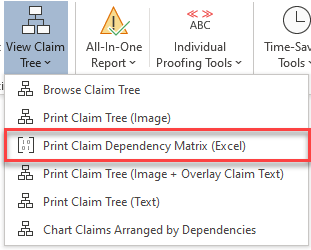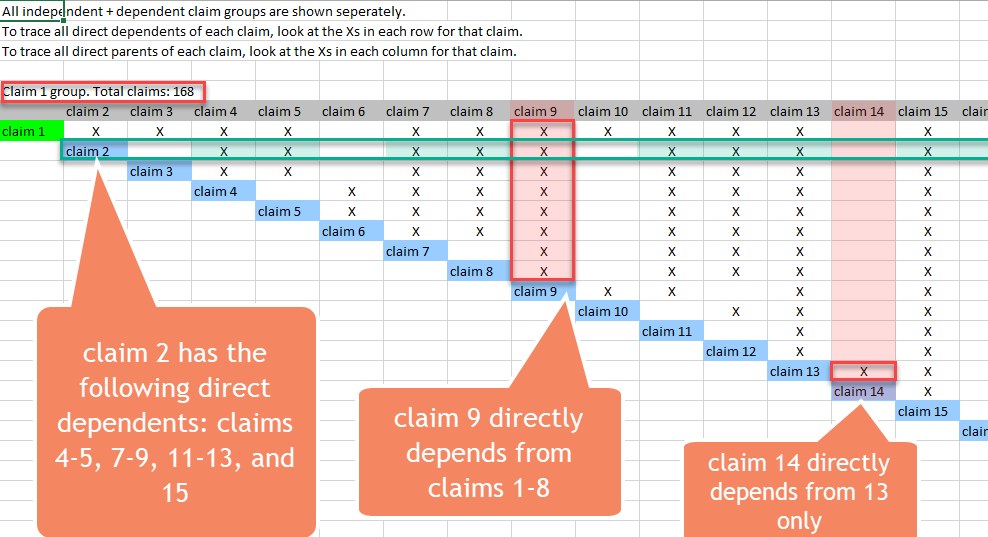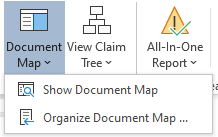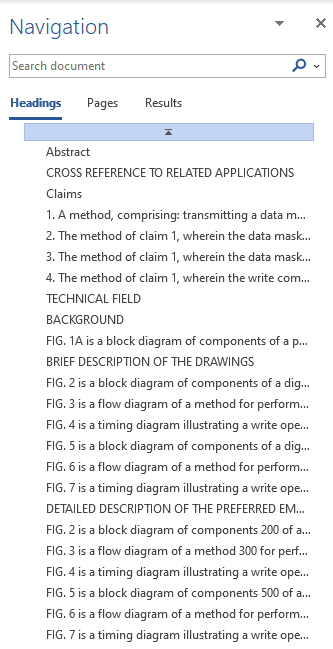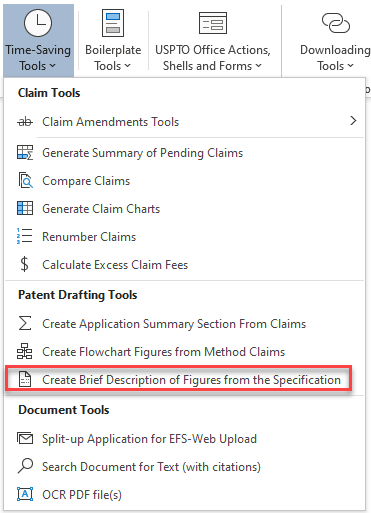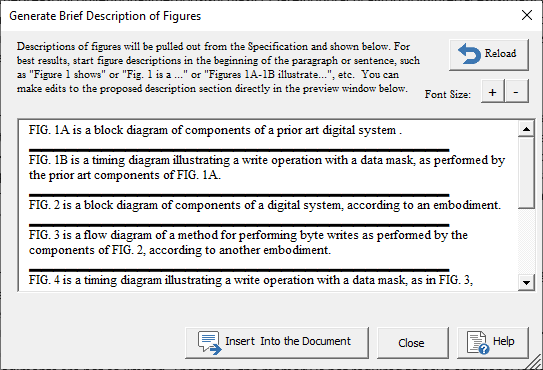ClaimMaster 2021.10 adds several new patent drafting tools. We also plan to add a lot more new drafting tools later this year.
Claim Dependency Matrix
If you are drafting claims for EPO applications, you probably use multiple dependent claims that depend from other multiple dependent claims, since unlike the USPTO, the EPO permits such claims and there is also no fee penalty for drafting such claims. For example, you may have a set of nested multiple dependent claims that each says in the preamble: “The method of any one of claims 1-N, further comprising:…”, where N is the claim number of the previous claim. However, if you are trying to visualize such a nested claim set, the resulting visual diagram or tree of the claim hierarchy will quickly become intractable due to the sheer number of inter-dependencies, as shown below for just 20 nested multiple dependent claims:
To help understand the dependency structure of such nested claim sets (although this feature can be used for any claim set), ClaimMaster can generate a simple matrix view of all claim dependencies that lets you quickly trace all direct children and parents of each claim in the claim set.When using a matrix view, such as the one shown below, an Excel table will be generated for each group of independent claim and its dependent claims (both direct and indirect). This feature is available under View Claim Tree menu option:
Once you click on this option, ClaimMaster will generate an Excel table of the dependencies that can be used as follows:
- To identify all direct dependent claims for any given claim # (either independent or dependent), find the row that starts for that claim # and then identify all other claims marked with X in that row. For example, claim 2 below has the following claims that directly depend from it: claims 4, 5, 7-9, 11-13, and 15, as indicated by Xs in the columns for those claims..
- To identify all direct parents of a given claim #, look at the column for that claim # and find corresponding claims that are marked with Xs in that column. In the example below, claim 9 directly depends from claims 1-8, while claim 14 only directly depends from claim 13, and claim 10 depends from claims 1 and 9.
- The total number of unique claim combinations is also shown (i..e., independent + all dependents, where each dependency is counted as a separate claim).
Simplified Document Navigation
Microsoft Word’s has a built-in Navigation pane that lets you quickly navigate the document without scrolling based on the outline levels set for various document sections. However, the process of manually outlining the document is tedious, so we at ClaimMaster decided to automate outlining of patent applications based on the various standard and custom headers used in patent applications. In particular, we’ve added an Organize Document Map tool (under Navigation tools in the ribbon) that lets you quickly set outline levels for the various patent sections identified in the document. You can also add outline levels to claims and figure descriptions to the resulting outline visible in the Word’s navigation pane.
After the header outlines levels have been added for the various sections of your patent application, you’ll be able to quickly navigate your documents by clicking on the Document Map button in ClaimMaster or simply pressing Ctrl + F or going to Word->View > Navigation Pane. You can also save them along with the document.
Below is a sample navigation view for a processed patent application document. As you can see, you’ll be able to quickly jump between various document sections, figure descriptions, and individual claims, making navigating large patent applications a cinch.
Generation of Brief Description of Figures
The latest release of ClaimMaster also adds a handy tool for automatically generating the Brief Description of Figures. To launch the tool, go to the Time-Saving Tools section and click on Create Brief Description of Figures from the Specification menu option.
Doing this will bring up a preview of the Brief Description of Figures section that’s generated based on ClaimMaster’s analysis of the specification. Our tool will work especially well if your Specification contains figure descriptions that are consistent and start in the beginning of paragraphs (or at least sentences), such as “Figure 1 shows” or “Fig. 1 is …” or “Figures 1A-1B illustrate …”.
ClaimMaster will also note any gaps between the identified figure numbers and warn you if any figures are missing from the generated description. These gaps could happen because some figures are not used in the Specification or because they weren’t picked up from the Specification due to how they are described. Once you are satisfied with the preview (you can edit it directly in the window), you can insert the text of the Brief Description of Figures at the location of cursor in your Word document.
Take a look at other numerous improvements in this release: