Update amendments/indicators
Modifying amendments and status indicators
ClaimMaster can drastically cut down on the time it takes to manipulate amendments and status indicators in your documents, such as Office Action responses.
Getting Started
To manipulate amendments/status indicators, perform the following steps:
- From the ClaimMaster Ribbon, click on the Time-Saving Tools->Claim Amendment Tools menu, then select Update Amendments and Status Indicators:
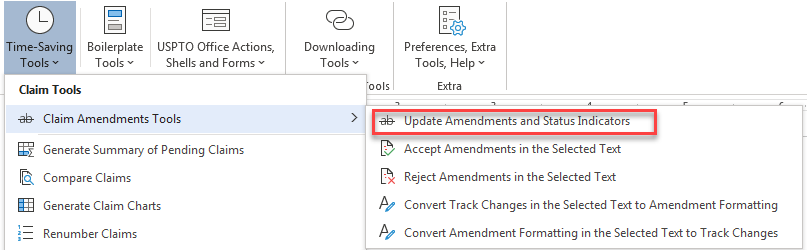
Feature Options
The following operations are available from the ClaimMaster once the you select the option above:
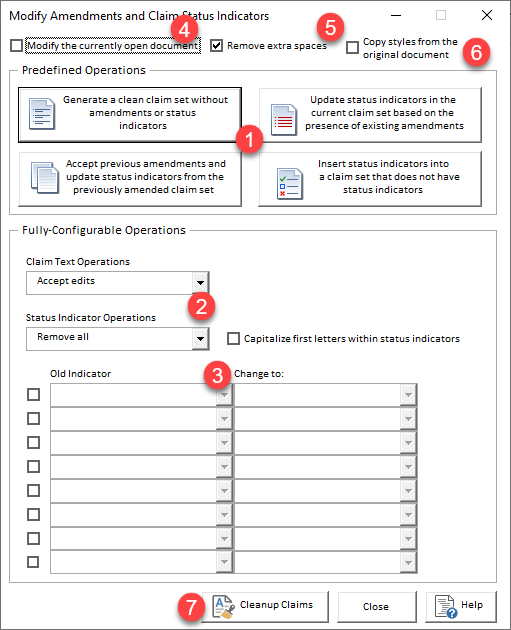
- Predefined operations - these buttons are shortcuts for some of the most common operations:
- Generating a clean claim set without amendments/status indicators - any time you need a clean claim set
- Accepting previous amendments and updating status indicators from the previously amended claim set - helpful for moving claims from a previous Office Action response to the current Office Action response
- Updating status indicators in the current claim set based on the presence of existing amendments - useful when you've made amendments in your current response and want the indicators to reflect the amendment status.
- Inserting status indicators into a claim set that does not have status indicators - convert original claims to amendment format for the initial Office Action responses.
- Fully-configurable operations - these buttons provide full control for manipulating amendments and status indicators. The following settings are available:
- Claim text operations – you have two options with respect to edits (e.g., underlined text, strike through, etc.) made to claim text:
- Accept Claim Edits – choosing this option removes claim edits. Additions (e.g., underlined portions) and deletions (e.g., striken-through portions) will be reflected in the claim language.
- Keep Claim Edits Visible – choosing this option keeps claim edits in the claims.
- Status Indicator Operations - use this pull-down menu to specify the operation you want to perform on the status indicators. The following operations are available:
- Keep Current Values – the indicators will not be changed during the run of the utility.
- Remove All - all indicators will be removed after the run.
- Replace – the table below will become enabled. You can use the table to specify which indicators you want to replace and how you want to replace them.
- Insert New Indicators - useful for inserting new indicators into the claim set without indicators (e.g., taken from an application). Indicators are based on the edit status of the claim – thus, if the claim has edits in it, the “Currently Amended” indicator will be inserted. Otherwise, “Original” indicators will be inserted.
- If “Status Indicator Operations” is set to “Replace,” this is table is enabled. For each type of status indicator, the table specifies the replacement indicator. If the status indicators are different, the old indicator will be replaced with a replacement indicator.
- Note: If you want to remove a specific type of indicator, choose “No Indicator” option in the “Change to” column.
- Checking this checkbox will perform all text manipulations within the existing document.
- If this checkbox is selected, ClaimMaster will attempt to remove any double spaces in the cleaned-up claims.
- If this checkbox is selected (and changes are performed on the copy, rather than existing document), ClaimMaster will attempt to copy styles from the original document into the new document with cleaned-up claims.
- Press this button to run the utility on the document.