Patent Reader
Patent Reader [Pro/Pro+Shells versions]
ClaimMaster lets you quickly review published US patent applications, US patents, and your own application drafts in an easy to review HTML format. ClaimMaster can pull the necessary information from either public sources, such as USPTO or Google patents, and also from your local documents. The generated HTML reader shows side-by-side views of claims and claim tree, as well as the specification, annotated figures, and identified part numbers. In addition, you have various highlighting and search tools within the Patent Reader to make searching for specific words/phrases in the specification and figures easier.
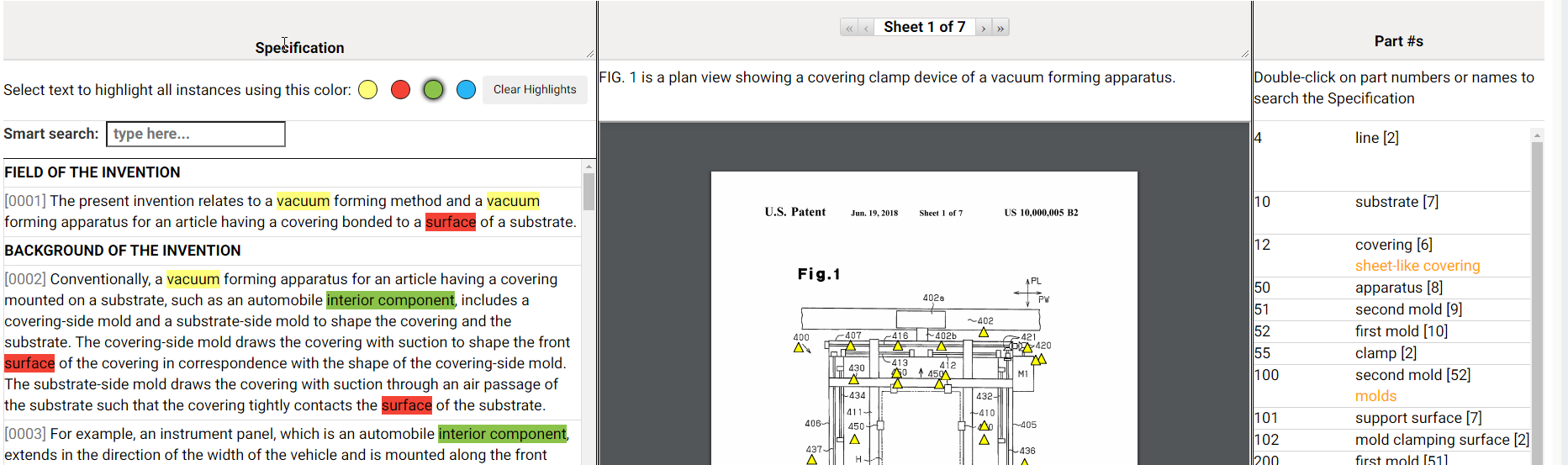

Getting Started
To open the Patent Reader, perform the following steps:
- From the ClaimMaster Ribbon, click on the Individual Proofing Tools menu, then select Patent Reader (Beta):

Feature Options
Once you select the feature above, ClaimMaster will open the Patent Reader dialog with the following available features:
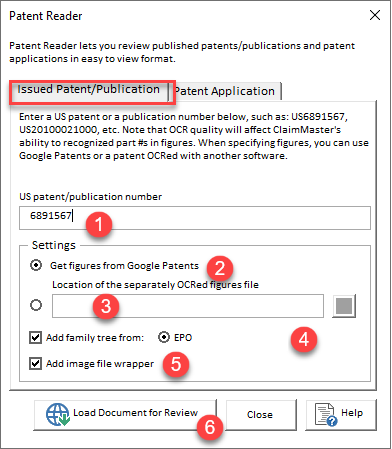
Reviewing issued US patents and published applications
- Here you can specify the number of an issued US patent or a patent publication to load into the Patent Reader.
- The figures Patents/publications hosted by the USPTO are not OCRed. To include figures with annotated part names into your Patent Reader document, you need to specify the source for the figures that has a text layer. By default, ClaimMaster will attempt to obtain the figures from the Google Patents service, because it typically hosts OCRed PDFs, at least for the recent publications. In addition, if you have Pro+Shells version, you can use built-in ClaimMaster OCR feature to OCR the figures. Note: the ability to annotate/detect #s in figures depends on the quality of the OCR, which itself greatly depends on the layout/orientation of the figures.
- You can also specify the PDF figures file that has been OCRed with another tool, such as Adobe Acrobat.
- Specifies whether the generated Patent Reader document will include a tab for the family tree of the specified patent (if available) and its source (i.e., EPO).
- Specifies whether the generated Patent Reader document will include a tab for the file history of the specified patent (if available).
- Press this button to generate the Patent Reader view of the specified document. If the document contains claims, Patent Reader will have a separate tab for claims and the claim tree. It will also list basis bibliographic information for the document, as well as its abstract, if it is available.
Reviewing local documents (e.g., drafts of patent applications)
You can also open the Patent Reader for your local documents, such as a draft of a patent application. To do so, switch to the Patent Application tab, specify the location of the specification and figures files and then click on the Load Document for Review button (item # 4 above).
