Generate Summary section
Generating an application Summary section from the existing claims
ClaimMaster allows you to quickly generate a draft Summary section for the patent application from a set of selected claims. You can specify whether to rephrase the claims to a more proper form or simply insert claim language into the template.
Getting Started
To generate a Summary section, perform the following steps:
- From the ClaimMaster Ribbon, click on the Time-Saving Tools menu, then select Create Application Summary Section From Claims:

Feature Options
Once this option is selected, ClaimMaster will bring up a dialog displaying the current claim tree, allowing you to select the claims from which you'd like to generate a Summary section. The following options are available from this dialog:
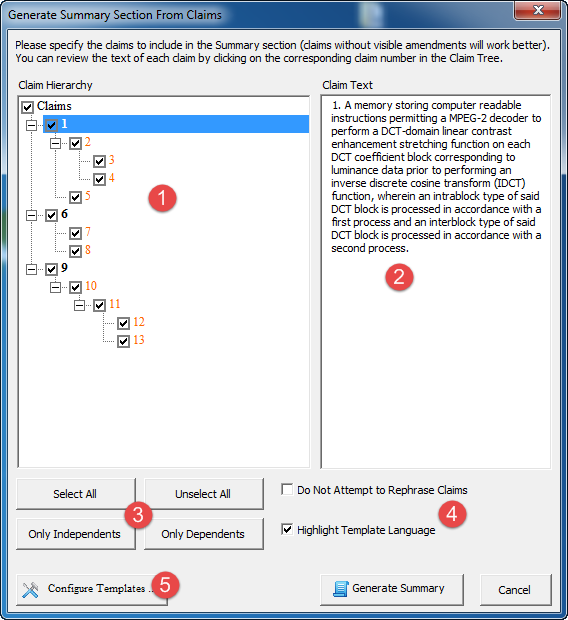
- Use the claim tree to specify which claims to incorporate into the summary section.
- The text of each claim appears on the “Claim Text” section once you click on the claim in the claim tree
- You can quickly select or unselect all claims or specify whether to only include independent or dependent claims into the summary.
- ClaimMaster can attempt to rephrase claims to place them into a more standard, narrative format. Depending on your claim drafting style, this may or may not work well, so as an alternative, you can uncheck the box to have ClaimMaster insert the claims into the template in their unedited form. You can also select to highlight the template language in the final version for ease of reviewing.
- The template for the Summary section can be edited when you click “Configure Template” button, as explained in more detail here.
- Click “Generate Summary” to generate a draft Summary section.