Part # checking preferences
Specifying Part Number Checking Preferences
ClaimMaster lets you to customize part # parsing preferences. For example, you can enable options for identifying part names without numbers or part numbers without corresponding names, in addition to other options.
Getting Started
- You can access part # settings directly from the Parts Browser by clicking on the "Settings" button at the bottom of the dialog.

- In addition, you can also access the custom settings from the "Preferences" menu.
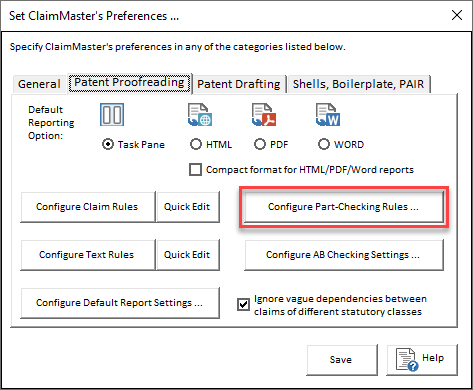
Feature Options
Once you select the feature above, the "Configure Part-Checking Rules" dialog will show with the following options:
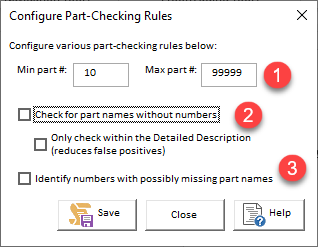
- Specifies the accepted range for part numbers to be used during parsing. Helps filter out false positives.
- If this checkbox is selected, you can identify any part names that are entirely missing a number next to them. During the check, ClaimMaster will first identify all part names in the document that do have numbers associated with them and then check for any instances of the same part names used without numbers. However, because this check is computation-intensive, it is disabled by default. You can enable this check from the Part-Checking Rules settings, which are available from the Preferences dialog. In addition, to reduce false positives, we suggest that you enable "only check within Detailed Description" checkbox .
- If this checkbox is selected, you can also identify any numbers in the Specification that may be missing part names. This check will identify any numbers in the Specification that do not have a corresponding name prior to the number (also may raise some false positives).