Template mismatch warning
ClaimMaster warns about template mismatch
If you receive a warning about a template mismatch, it typically means that an older template that doesn't match the newer binary files remains in the Word Startup directory after a recent re-installation. To fix the issue, you can first try to repair the installation, although this option might not work if your Word's Startup directory is not in the standard location. In this case, you can update the template in the Word Startup folder manually.
1. Close MS Word
Before proceeding, close all Word documents. Also make sure you do not have stale Word processes hanging around (WINWORD.EXE) in Task Manager, as shown below.

2. Repairing the Installation
Once all Word documents are closed, open ClaimMaster "Repair Tools" by selecting Start > All Programs > ClaimMaster > Repair Tools. This will launch the repair tool. Next, select option # 4.

When repairs are finished, you can restart Word to see if the template issue has been fixed.
3. Manually Update ClaimMaster Template
To fix the "template mismatch" warning, the correct ClaimMaster template must be placed in the MS Word's STARTUP directory. Although STARTUP directory is user-customizable, most people do not change its default location. The default location for the STARTUP folder on Windows 7/10 is: C:\Users\USERNAME \AppData\Roaming\Microsoft\Word\STARTUP\, where USERNAME is the logon name of the user. However, you may have more than one Startup directory configured.
To find location of the Word's STARTUP directories (preferably there is only one):
- In Word 2002/2003, to locate or change the location for Word STARTUP folder, in Word, click Options on the Tools menu, and then click the File Locations tab.
- In Word 2007-2016
- Click File, then Options, then Advanced, then File Locations
- Alternatively, click the File, click Options, click the Trust Center, and then click Trust Center Settings..., then Trusted Locations as shown below.
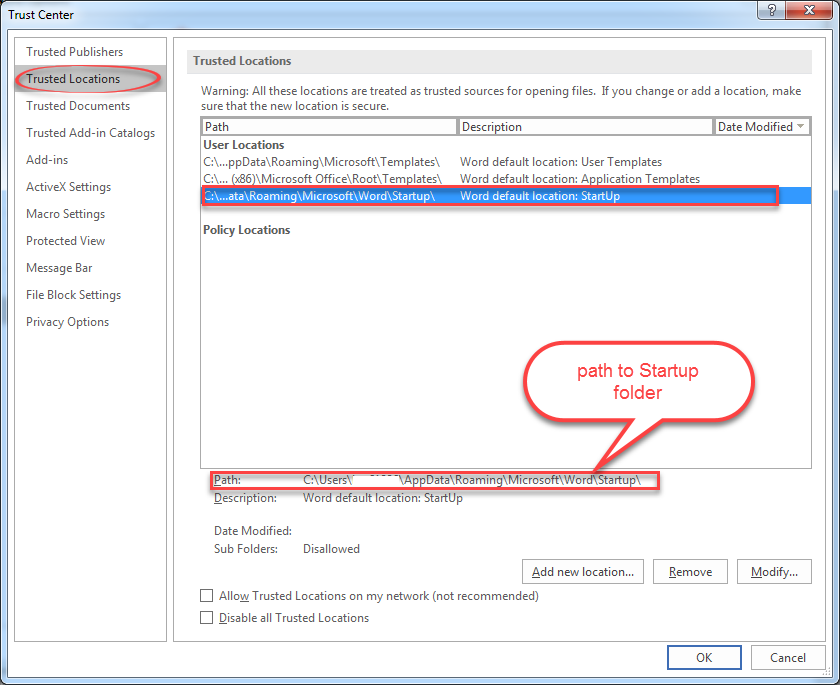
Once you identify the Word Startup directory, you can manually place one of ClaimMaster.dotm (32-bit Word 2007+), ClaimMaster64bit.dotm (64-bit Office 2007+), or ClaimMaster.dot (Word 2000-2003) files in the Word's STARTUP directory. Make sure you only copy one ClaimMaster.dot[m] template file in the Startup directory. You can get a copy of the ClaimMaster template file in C:\Program Files\ClaimMaster\ (32-bit Windows) or C:\Program Files(x86)\ClaimMaster\ (64-bit Windows)