Managing installed license
Managing your license
ClaimMaster provides a number utilities to help with management of the activated license on your computer. For example, you can view your current license information. In addition, you can deactivate or activate your license.
To obtain information about your ClaimMaster license/version, click on the the Preferences, Extra Tools, Help menu, then on "About ClaimMaster ..." option.

You will be shown a window listing the currently installed version of ClaimMaster, along with the activated license information and some additional options, which are explained in more detail below:
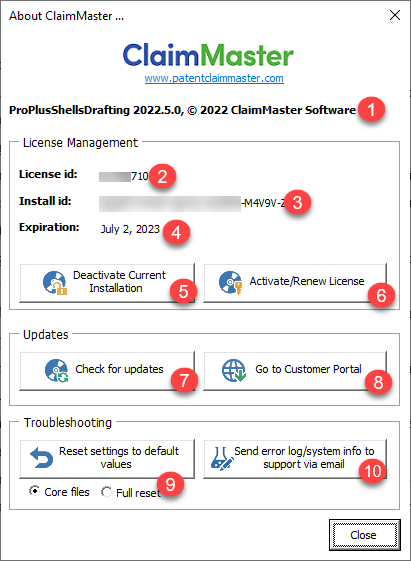
- This field shows the installed version of ClaimMaster.
- Shows the license id used to activate the software on your computer.
- Shows a unique installation id associated with this computer, which was generated when the above license was activated on your computer.
- Shows the expiration date of your license.
- Clicking this button will bring up the deactivation prompt. When it comes up, press "Yes" to deactivate ClaimMaster on your current computer and release activation on the license server. Note: once ClaimMaster is deactivated on your computer, it will no longer operate unless reactivated again.
- Clicking this button will launch activation/reactivation prompt for the software. It will also inform you how much time is remaining on your subscription. If you renewed your software, launching this dialog will automatically update the license with the new expiration date.
- Clicking this button will launch ClaimMaster update tool, which will connect to the license server and check whether any new updates are available for the currently installed version of ClaimMaster. If new updates are available, you'll be given a choice to download the latest version. If new updates are not available, the operation will exit silently.
- Clicking this button will launch a browser taking you to the customer portal, where you can check the status of your license, update your contact information, and renew your license subscription.
- Clicking this button will reset all of ClaimMaster settings to their default values.
- If you do a Full reset, the operation will overwrite any existing customizations/modification made to claim/document rules, templates, boilerplate entries, forms, etc.
- The Core reset will overwrite only the internal settings files used by ClaimMaster without overwriting your customized settings (default option).
- Clicking this button will prepare an Outlook email to ClaimMaster support that includes an error log (if it exists), as well as some other pertinent information for debugging (Office version, license id, etc.)