Improved Speed and Stability
ClaimMaster 2019.5 has been thoroughly optimized to remove various bottlenecks that affected ClaimMaster’s patent proofreading speed and stability. You’ll notice that this version runs several times faster, especially for larger documents and claim sets. We’ve also resolved some of the instability issues reported for the 64-bit Office.
Improved Patent Proofreading Reports
In addition, the new version features a fully-redesigned reporting interface. Previously, you could get a single HTML or PDF report generated for the entire document, but there wasn’t a way to review all patent proofreading reports in a single Word interface (GUI). To resolve this, we’ve added a new “sidebar”, all-in-one GUI proofreading report that lets you to review all identified issues simultaneously within the Word sidebar, as shown below:
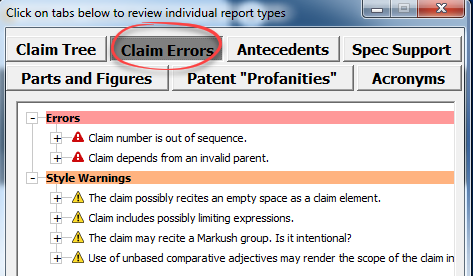
Each tab in the sidebar proofreading report identifies a particular check (e.g., claim errors, AB, specification support, etc.). To switch between different proofreading issues, you just need to click on the relevant button at the top of the window. The new sidebar report also lets you quickly generate HTML, PDF, or Word reports directly from its interface without having to re-run the proofreading checks on the document:

You’ll also notice that the proofreading menus have been redesigned. The stand-alone reports section has been renamed to “All-In-One Report.” Under the new menu you’ll be able to select one of the predefined reports or run a custom report:

In case you want to change a report format (e.g., from “sidebar” to PDF), it’s easy to do now by clicking on “Set Default Report Format” button or from ClaimMaster preferences:

Once you set the report format, all subsequent reports will be generated in that format. Moreover, the individual proofreading functions are all still available under the “Individual Tools” menu in the Proofreading section.
Click below to continue reading about other features in this release: