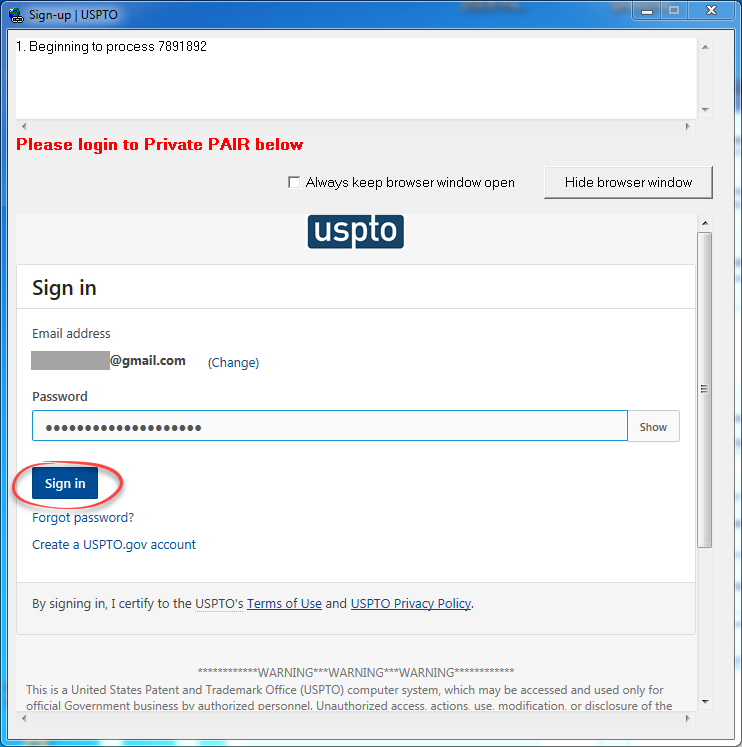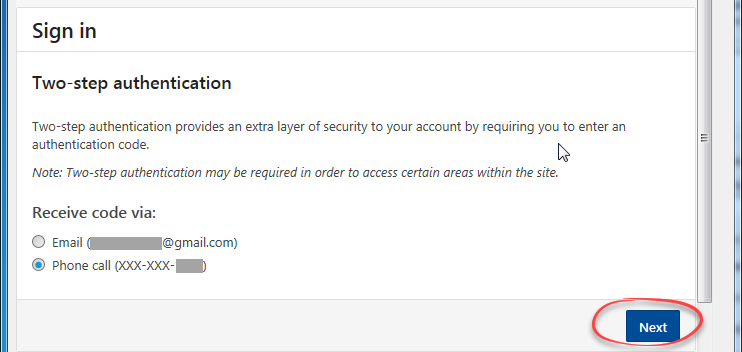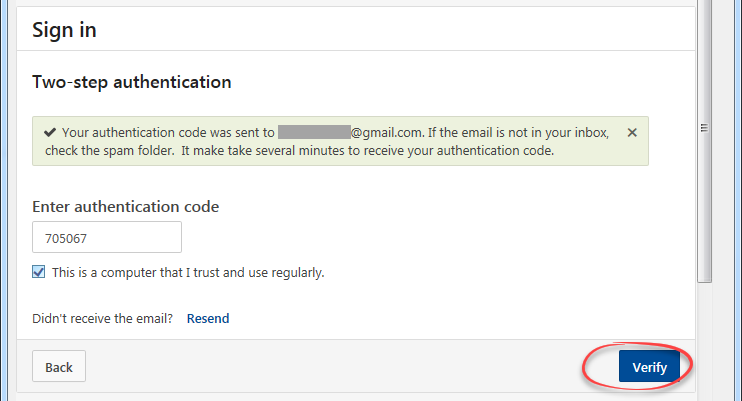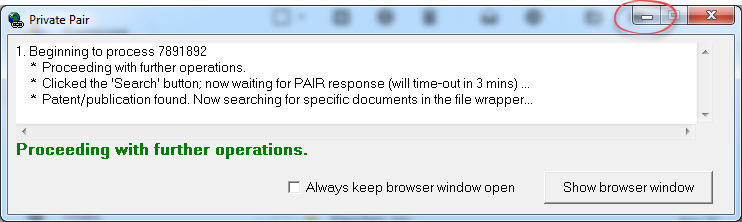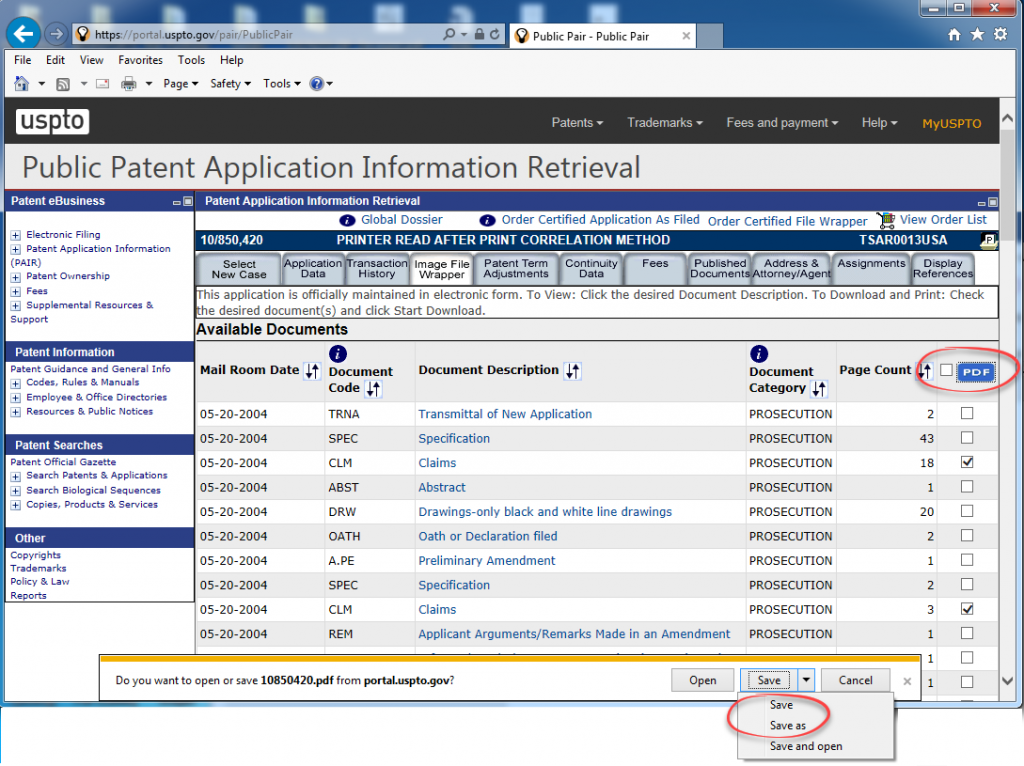As you probably heard, the USPTO is changing the login procedure to Private PAIR and EFS-Web, replacing it with two-factor authentication (PKI certificates will be disabled on February 19, 2019). Certain background changes to Public PAIR login page also affected automation features in ClaimMaster. In response, all PAIR automation features have been redesigned in the latest release of ClaimMaster 2019 to work with the new USPTO PAIR sites: These changes apply to all of our patent downloading tools.
Private PAIR Automation
We’ve modified our custom Internet Explorer (IE) widget to work with the USPTO’s new two-factor authentication login for Private PAIR. Because PKI certificates are no longer used, we will not be storing the PKI certificate location and password in ClaimMaster. Rather, we’ll always keep an instance of the custom IE widget open (unless you explicitly close it), so that once you login to Private PAIR, all of your subsequent PAIR requests will pass through the authenticated session within the open IE widget. This means that you will not have to relogin to Private PAIR for multiple operations, making the overall retrieval process much faster. As long as your IE widget remains open, even if your session times out due to inactivity, you likely won’t have to pass the two-factor authentication again.
Below are the steps for using the new Private PAIR automation features in ClaimMaster:
1. When you launch a feature requiring the use of Private PAIR (e.g., filling out shells or family tree generator), ClaimMaster will open a custom IE widget that will prompt you to login to Private PAIR
2. Enter your Private PAIR login information (username & password) and then proceed to perform the now required two-factor authentication:
3. Once you log in to Private PAIR, the IE widget will continue to the regular operations:
Note that, if you’d like, you can minimize the widget while it is processing or after it completes its task by clicking on the minimize button at the top of the window (see red circle above). It’s not, however, recommended that you close it altogether because then you’ll need to re-login to Private PAIR and perform the 2-factor authentication process again. If you minimize the widget, you will see it at the bottom of the screen, from where you can always bring it up by clicking on it.
In addition, you can see what’s happening in the IE widget browser by clicking on “Show browser window”. If you select “Always keep browser window open”, it will never be hidden from view (mostly useful for issue debugging purposes). Once the widget completes its task, you can move it to a side or minimize it.
For additional information about the two-factor authentication change, see the USPTO’s FAQ page.
Public PAIR Automation
USPTO recently made back-end changes to the Public PAIR that are not fully compatible with our custom IE automation widget. These changes do not affect Private PAIR. While we are investigating the problem, we’ve automated Public PAIR features using the standard Internet Explorer. As a result, with the exception of file downloading, all regular PAIR automation features for Public PAIR are still available in the updated ClaimMaster version. In this version, when accessing Public PAIR, ClaimMaster will start and automate an instance of the standard Internet Explorer. Please note that to you’ll need to run Internet Explorer without Protected Mode to enable its automation, as explained in more detail in Section I here.
During operation, IE window will open and you’ll be asked to pass CAPTCHA to access Public PAIR, just like in the previous version. Once you pass CAPTCHA, the automated browser will move through the PAIR site to collect bibliographic information (you can always minimize the IE window while it’s going through the automation steps). Features like family tree generation and downloading of bibliographic data from Public PAIR therefore continue to work the same way as before.
The main difference with the previous version is that standard IE does not allow automation of file downloading/saving due to build-in security features. As a result, we currently cannot automate the final step of downloading and saving of PDF files from Public PAIR’s IFW tab. Instead, we take you to the IFW tab and select all types of the documents based on the specified document/date filters. You will then be prompted to click on the appropriate PDF button in the Internet Explorer and save the downloaded file to the desired location on your computer, as shown below.