ClaimMaster provides a powerful patent downloading tool for batch downloading various patent publications, such as PDF, text and html versions of patents and published applications, from the USPTO and EPO websites.
To download multiple patent publications from the USPTO/EPO, follow these steps:
- Launch Batch Downloading Tool
From the ClaimMaster tab, click on the Downloading Tools menu, then Batch Download Patents and Publications:

Doing so will launch the Batch Download Tool.
- Specify A List of Publication Numbers
You’ll need to list one or more patent publications in the Batch Download Tool. You can specify multiple patent numbers or patent application publication numbers (e.g.., 5,888,892 or 20030177337 or WIPO formats). The number can be either a pure number string or a comma-delineated number. You can use semicolons, returns, or spaces to separate the numbers in the list.
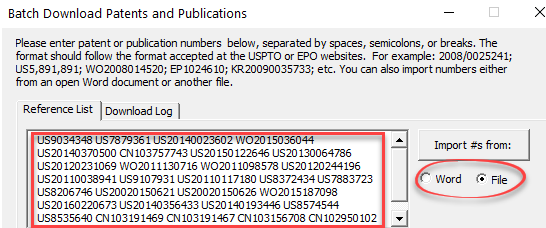
Note that you can import a list of publication numbers either directly from the open Word document or, alternatively, from another file. Supported formats for file imports are .txt, .doc, .docx, and PDF files with text.
- Specify Download Preferences
Next, you’ll need to specify download options. In this section of the Batch Download Tool, you can specify whether to download PDFs of patents/publications. For example, you can download PDFs from the USPTO, EPO, or Google Patents (typically OCRed). In addition, you can specify whether to download only first pages for the specified foreign references or full publications.

Moreover, you can have ClaimMaster download text of the specified patent documents in Word or HTML format, such as full publications including the claims or just the claims.
- Specify Post-Processing Settings (Options)
If you are downloading text of patent publications, you can also specify various post-processing functions for the claims contained in those documents. To do so, click on Set post-download processing options button or just switch to the tab with the same tab.
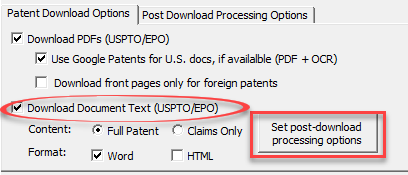
In this tab, you can further specify whether to (a) generate claim charts (all or only independent claims) and/or (b) compare independent claims within each document to each other, as part of the downloading process.
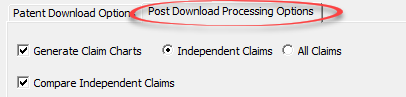
- Specify Save Preferences (Optional)
Finally, prior to beginning the download, you can also specify the location for saving files and some additions settings, such as whether to zip files or OCR PDFs post-download.

- Start and Complete the Download
After you’ve specified all of the desired settings, click on the Download Listed Documents button. Batch Download Tool will then begin download all of the listed documents and perform any post-processing operations, if any are specified. You’ll be able to monitor the progress in the Download Log tab (you can also cancel the process there as well). Files will be saved to the location you specified in the Save Preferences.

Once download completes, you’ll see a list of all downloaded/generated documents in the table located in the lower part of the Batch Download Tool. You can select multiple files in this table to email/print/open them using respective buttons on the right side of the table. You can also select multiple files by dragging the mouse across each row or using Shift/control keys + left click.
For more information on this feature, check out the Online Manual.