If you are frequently drafting patent applications as part of your practice, ClaimMaster has several features that will save you from typing out long part names. Specifically, ClaimMaster enables you to detect part names and numbers in the specification, edit them, and also to use auto-complete/auto-suggest to quickly enter part names as you are typing.
Follow these steps to edit part names/numbers in the specification and enable auto-complete of part names.
- Launch Part Number Editing Tool
From the ClaimMaster tab, click on the Individual Tools menu, then select Check/Edit Part Numbers in Text:

This will start the parsing process during which ClaimMaster will go through the document identifying part names and numbers.
- Switch To Drafting View
In the window that shows up on the right side of the screen, switch to the Drafting View. The “Drafting View” in the dialog that comes up. The “Drafting View” lets you create a dictionary of reference terms and add them to the document as you type.
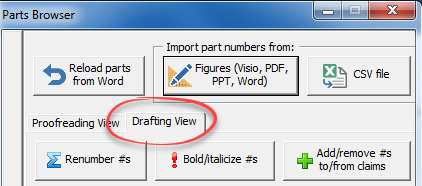
Doing so will present you with a table view of the listed parts, whether they appear in claims and/or figures. By right-clicking on the table, you’ll bring up a menu allowing you sort the table by part names/numbers in ascending/descending order.
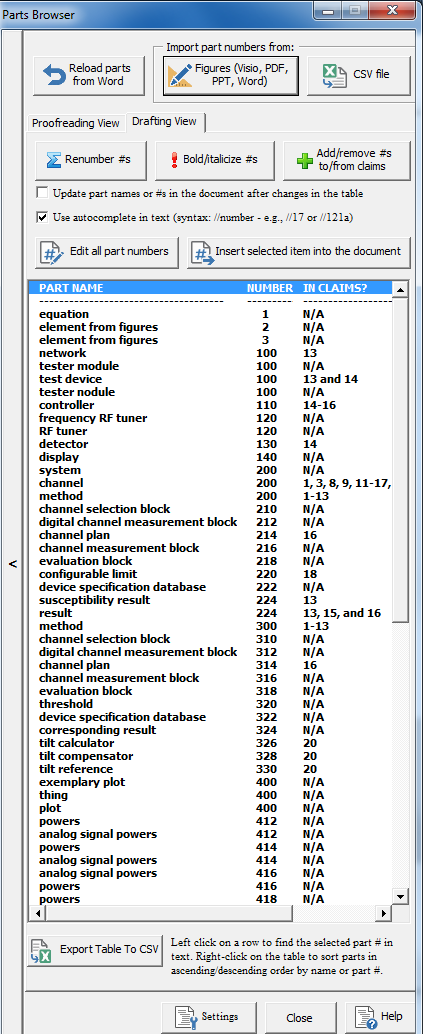
You will notice that the Drafting View has many functions, such as exporting part numbers/names to CSV format, renumbering part numbers, inserting part numbers into claims, and also bold/italicizing part numbers in the specification.
- Edit Part Names/Numbers (Optional)
To make edits to all part names/numbers at the same time, click on the Edit All Part Numbers button, which will bring up a text window allowing you to edit once, as shown below. Once you are done, click “Save Edits“.
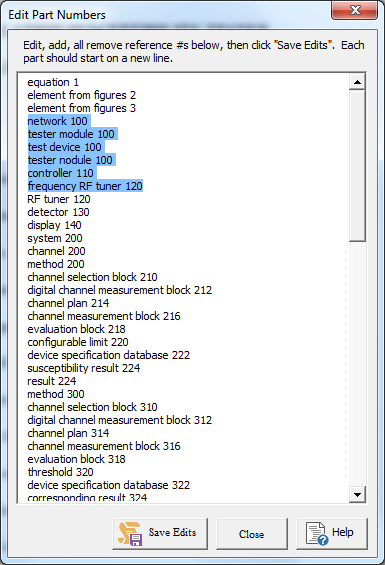
- Enable Auto-Complete of Part Numbers
To enable auto-complete of part names in the specification, check the “Use auto-complete in text” checkbox.
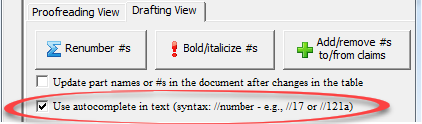
Enabling this box will allow you to perform auto-completion when typing elements in the specification. This is helpful to speed up drafting, especially if you have many long part names.
To use auto-complete, type in “//” followed by a part number and press space. For example, when you type “//212” and press space, the software will automatically replace “//212” with the corresponding element name + number in the open Word document, such as “digital channel measurement block 212.”

- Enable Auto-Suggest of Part Names
You can also enable auto-suggest for part names as you are typing. When you are in the Drafting View of the Parts Browser, check the Enable auto-suggest … checkbox to enable auto-complete of part names as you type. You’ll be provided with suggestions after you type-in the first 4 characters of the part name, as shown below.


For more information on this feature, check out the Online Manual.