ClaimMaster lets you quickly import bibliographic data from your docketing system into its internal database. Once the data is loaded into ClaimMaster’s internal cache, you will not need to access PAIR to get data for the known application numbers when filling out shells and USPTO forms, which can save a lot of time. This also lets you access and reuse custom docketing information that’s not available from Public or even Private PAIR.
To import the data from a docking system into ClaimMaster, follow these steps:
- Export Bibliographic Data from Your Docketing Software
Most docking systems should be able to export their contents to a CSV file. Make sure to export data fields used by ClaimMaster, such as application serial number, date filed, title, inventor, applicant name, patent number (if available), issue date, art unit, examiner name, customer number, docketing number, and conf. number.
- Launch Biblio Data Import Wizard
When you have a CSV file ready, open the Biblio Data Import Wizard. To do so, click on Preferences menu, then Biblio Data Settings button:
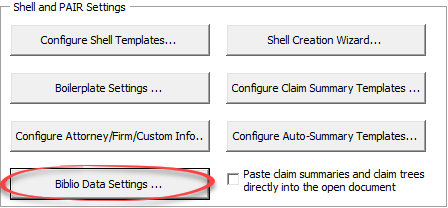
Then switch to the Import from CSV tab in the window that comes up.
- Map Columns in the CSV File to ClaimMaster Data Columns
The next step is to map the columns in the CSV file to the data fields used by ClaimMaster. This is necessary because it’s not always clear which columns in the CSV file correspond to which data (e.g., headers might be missing), so this step removes any ambiguity. Not all fields are required in the CSV, so if your CSV file doesn’t contain this information, just set the field name to “skip”. Note that application number is required.

- Finish Import
Once all of the necessary columns are mapped, click on the Load Mapped CSV Data into PAIR Cache button. This will load the bibliographic data into ClaimMaster’s internal cache.
Once the PAIR cache is loaded, stored entries will be available from pull-down in the Shell and IDS tools, as shown below:

For more information on these features, check out the Online Manual.