ClaimMaster lets you quickly switch between amendments in claims (i.e., deletions/additions) indicated with the standard USPTO formatting (i.e., underline, strike-through) and the Word’s “Track Changes” (i.e., redline) formatting.
I. Convert Track Changes to USPTO Formatting
Step 1. Select the text region that contains amendments shown using the Track Changes formatting:
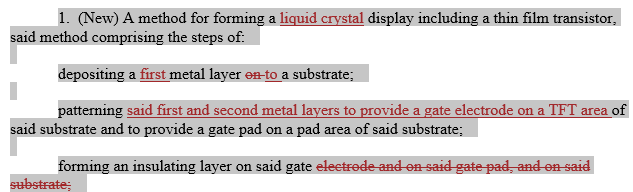
Step 2. Click on Time-Saving Tools->Claim Amendment Tools and then select Convert Track Changes in the Selected Text to Amendment Formatting
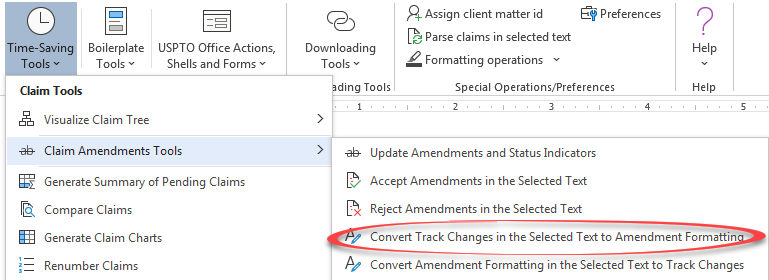
Step 3. As a result, edits shown with Tack Changes will be converted to the standard USPTO formatting (underline, strike-through, brackets).
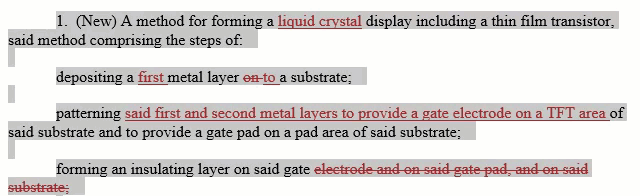
II. Convert USPTO Formatting to Track Changes
Step 1. Select the text region that shows amendments using the standard USPTO formatting, such as via strike-through and underline.
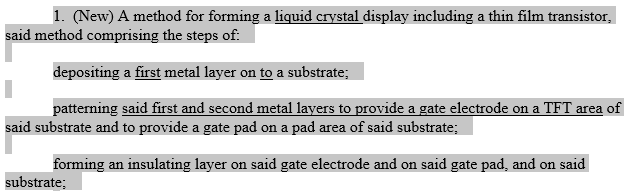
Step 2. Click on Time-Saving Tools->Claim Amendment Tools and then select Convert Amendment Formatting in the Selected Text to Track Changes
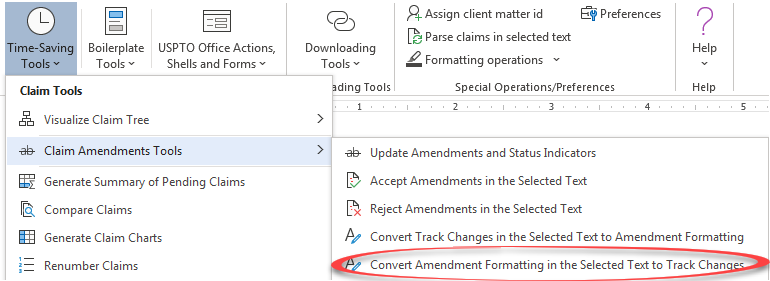
Step 3. As a result, amendments in the USPTO formatting (i.e., underlines/strike-through) will be converted to Track Changes in the selected text region.
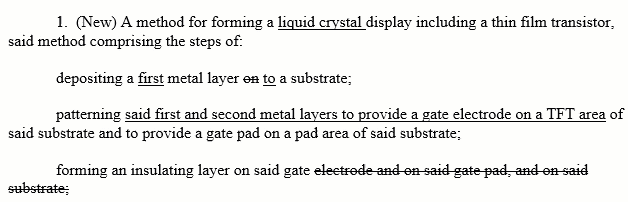
For more information on this feature, please take a look at the Online Manual.