Pro+ and Lite+ versions of ClaimMaster let you to generate Word document shells and emails based on the pre-configured templates, such as Office Action response shells. ClaimMaster can populate various placeholder fields in these shell documents with the information downloaded from the USPTO/EPO, claims from the previous Office Action response, or rejections identified in the Office Action.
To generate one or more documents using the Shell Generation Tool, please perform the following steps:
- Launch the Shell Generation Tool
In ClaimMaster tab, click on the USPTO Office Actions, Shells, and Forms menu, then select Create a shell Word document (e.g., OA response) or email:

This will bring up the shell response tool, which you will use to generate Word or email shells filled with bibliographic information.
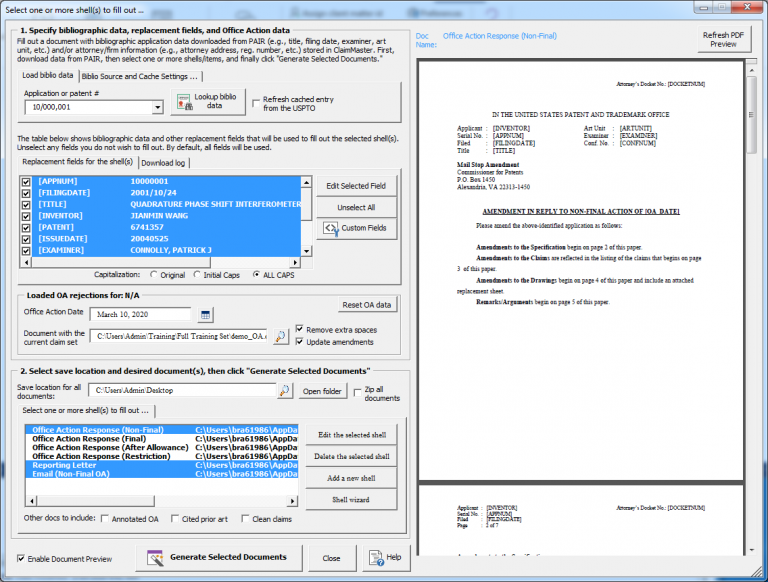
- Lookup Biblio Data for Your Application
In the upper left corner to the tool, enter the application number for which you’d like to get bibliographic information and then press Lookup biblio data button. You can also select a value from all of the entries loaded in the PAIR cache using a pull-down menu. If this window is invoked from the Office Action Browser, this field may be automatically populated if a valid application number is detected in the Office Action.

If the application lookup is successful, ClaimMaster will populate the Replacements Fields table with their actual values obtained from the USPTO. You can can edit selected replacement field names and values and add more fields using the buttons on the right of the table. In addition, you can specify whether to capitalize inventor/examiner/applicant names and title in the replacement fields: you can choose to keep the original capitalization, initialize first letters in each word, or capitalize all words.
- Adjust Biblio Source Settings (Optional)
Prior to pressing Download biblio data button, you may want to adjust your bibliographic data source settings in the Biblio Source and Cache Settings tab. Available sources include Patent Center, USPTO’s Patent Examiner Data System (“PEDS”) and Private Patent Application Information Retrieval (PAIR). For example, if you are working on the published applications, then Patent Center is probably the best data source, as PEDS is currently down (as of August 2022). On other other hand, Private PAIR would be the right source if you are working on the unpublished applications.

- Adjust Office Action Settings (Optional)
Next, you can specify any information specific to the Office Action, if you are working on a shell OA response. For example, this section can be used to specify the date of the Office Action. In addition, you can specify the location of the document with the latest claim set you want to insert into the Office Action response.

Note: to have OA-specific data (i.e., various summaries of rejections/allowances/objection, annotated OA, etc.) appear in your shell, please analyze the Office Action prior to launching the Shell Tool. This will set the correct OA context for generating the shell – you’ll see the name of the OA reflected in Loaded OA rejections title.
- Generate One or More Shell Documents
Once you confirm that the bibliographic data and OA information (optional) is correct, you can proceed to generate any number of shell documents based on the templates pre-configured in ClaimMaster.
You can generate multiple documents, such as OA response and reporting letters/emails, simultaneously – just select the desired documents in the table and click on Generate Selected Documents button. These documents will have configured replacement fields replaced with the specific OA and bibliographic data. If you enable document preview (checkbox in the lower left corner), you’ll see the preview of each selected document on the right side of the screen.
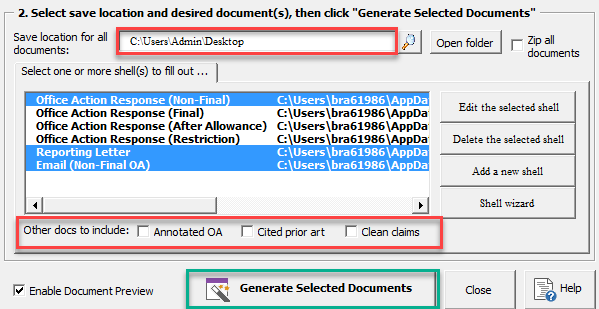
The results could be saved to a specified directory or stored in a zip file. For example, your OA response packet might include:
* Draft Response – an office action response shell with your application information, caption, response, current claim language, and rejection bases already populated;
* Office Action – an OCRed and annotated version of your office action, allowing you to quickly search the document for rejections, cited art and other key phrases;
* Cited Art – PDFs of the art cited in your office action; and
* Clean claims – a document containing clean claims without amendments for reporting.
* Client Letter – a letter that can be either mailed or emailed to inform your client of the rejection bases and art cited; and
* Client Reporting Email – a draft Outlook email (.msg) with all the necessary attachments and the summary of the Office Action.
- Further help/information about the related shell features
Replacement fields – learn about available replacement fields in the tool.
Setting up OA Shell templates – learn how to quickly set up and edit OA existing shells
OA Template Wizard – a tool that helps you turn existing OA responses into OA shells that can be reused within ClaimMaster
Using OA Response Assistant – a handy tool for quickly inserting boilerplate response language and other information into the existing OA responses