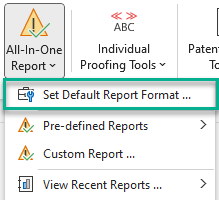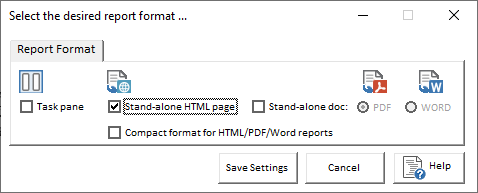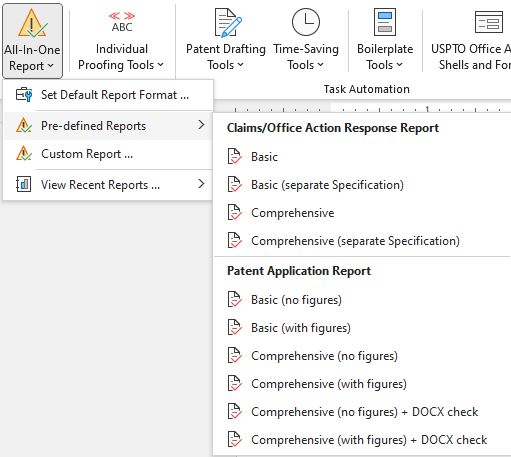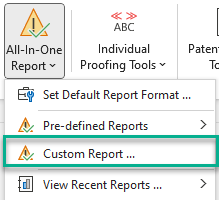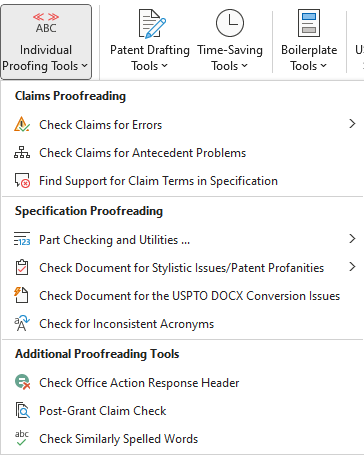ClaimMaster offers two ways of performing patent proofreading for errors and other issues. With a single click, you can generate “all-in-one” reports in several different formats. The reports will present the results of various proofreading checks in a single interface/document. Alternatively, you can also access individual proofreading tools (e.g., claim checking, antecedent basis, part #s, etc.) from their respective menus/interfaces.
Generating All-In-One Reports
Step 1 (Optional). Set the report type. To do so, open the ClaimMaster->All-In-One Report menu, click on Set Default Report Format, and specify the desired report type.
We offer several different formats for all-in-one reports:
- Task pane– this report will presents all identified issues inside the Word task pane or side window. In essence, the sidebar interface provides the same reviewing capabilities/interface as the individual proofreading tools, but placed in a single reviewing window. For further info, please read the documentation here.
- HTML – the stand-alone HTML report summarizes all findings in a locally generated and stored web page. Here’s an example HTML report. For more information on HTML reports, please see online documentation.
- If compacted format is selected for HTML reports, a fully self-contained HTML report file will be generated that you can share with others over email.
- PDF/Word – this report presents all identified issues in a tabular format. The report is not interactive, like the HTML or sidebar reports, but could be easily viewed or shared with others as a stand-alone file. Here’s an example PDF report. For more information, please see the chapter on PDF reports in our online documentation.
- If compacted format is selected for PDF/HTML reports, a lighter PDF/Word will be generated without inserting excerpts or citations to the original document, which significantly speeds up report generation and may be preferable for large documents.
Step 2. From the All-In-One Report menu, select the desired report configuration to run. We provide several pre-defined report configurations (e.g., comprehensive report for patent application) and you can find out what checks are included in these reports by hovering the mouse over the specific report option.
Alternatively, you can also open a Custom Report option that will allow you to select the specific checks to run on your document.
Once you select the desired report, ClaimMaster will start running the checks on your open document and will present the report once it finishes.
Step 3. Review the report. – once the report opens up, you can review the errors (either directly in the Word document for side bar report) or in a separate Word window (HTML, PDF/Word stand-alone reports) and make corrections, if necessary, do your document. You can rerun the report at any time.
Accessing Individual Proofreading Tools
In addition to All-in-One Reports, ClaimMaster includes many tools that allow you to proofread your patent documents for specific errors and informalities. The proofreading tools can be accessed from the Individual Tools menu:
The tools will display errors in the Word’s user-interface, allowing you to review and correct the errors directly in your open Word document. The tools basically perform the same checks that you would get from running the all-in-one report with some minor changes in reporting interface and features.
To explore the individual patent proofreading tools in more detail, click on the links below:
- Check claims for various numbering and amendment errors
- Check claims for missing antecedents
- Find claim terms without support in the specification
- Identify inconsistent part numbers in the specification and figures
- Find stylistic errors and various “patent profanities”
- Find acronym issues
- Check similarly spelled words